CapitalConnect Developer Guide
Acknowledgements
- This project is based on the AddressBook-Level3 project created by the SE-EDU initiative.
Setting up, getting started
Refer to the guide Setting up and getting started.
Design
Architecture
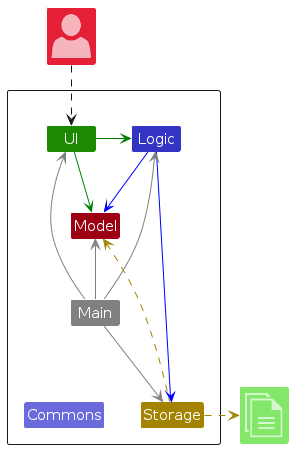
The Architecture Diagram given above explains the high-level design of the App.
Given below is a quick overview of main components and how they interact with each other.
Main components of the architecture
Main (consisting of classes Main and MainApp) is in charge of the app launch and shut down.
- At app launch, it initializes the other components in the correct sequence, and connects them up with each other.
- At shut down, it shuts down the other components and invokes cleanup methods where necessary.
The bulk of the app's work is done by the following four components:
UI: The UI of the App.Logic: The command executor.Model: Holds the data of the App in memory.Storage: Reads data from, and writes data to, the hard disk.
Commons represents a collection of classes used by multiple other components.
How the architecture components interact with each other
The Sequence Diagram below shows how the components interact with each other for the scenario where the user issues the command delete 1.
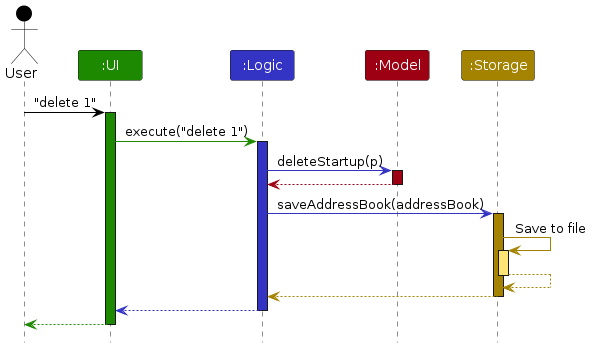
Each of the four main components (also shown in the diagram above),
- defines its API in an
interfacewith the same name as the Component. - implements its functionality using a concrete
{Component Name}Managerclass (which follows the corresponding APIinterfacementioned in the previous point.
For example, the Logic component defines its API in the Logic.java interface and implements its functionality using the LogicManager.java class which follows the Logic interface. Other components interact with a given component through its interface rather than the concrete class (reason: to prevent outside component's being coupled to the implementation of a component), as illustrated in the (partial) class diagram below.
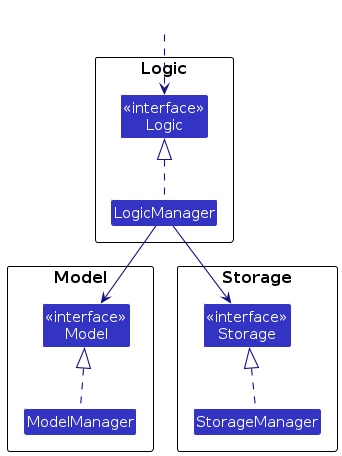
The sections below give more details of each component.
UI component
The API of this component is specified in Ui.java
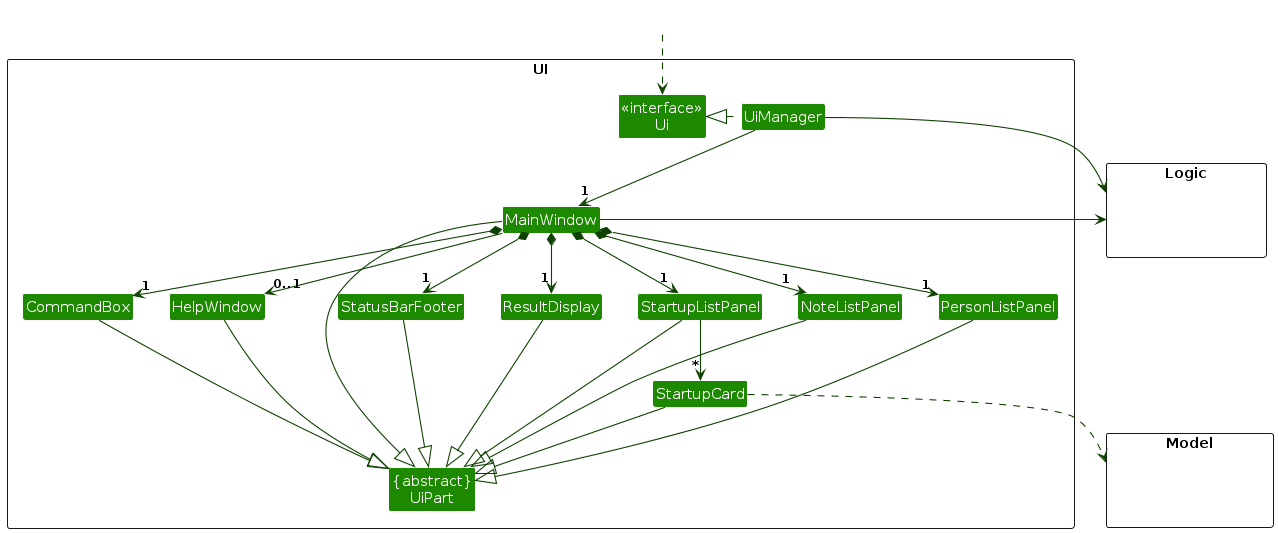
The UI consists of a MainWindow that is made up of parts e.g.CommandBox, ResultDisplay, StartupListPanel, StatusBarFooter etc. All these, including the MainWindow, inherit from the abstract UiPart class which captures the commonalities between classes that represent parts of the visible GUI.
The UI component uses the JavaFx UI framework. The layout of these UI parts are defined in matching .fxml files that are in the src/main/resources/view folder. For example, the layout of the MainWindow is specified in MainWindow.fxml
The UI component,
- executes user commands using the
Logiccomponent. - listens for changes to
Modeldata so that the UI can be updated with the modified data. - keeps a reference to the
Logiccomponent, because theUIrelies on theLogicto execute commands. - depends on some classes in the
Modelcomponent, as it displaysStartupobject residing in theModel.
Logic component
API : Logic.java
Here's a (partial) class diagram of the Logic component:
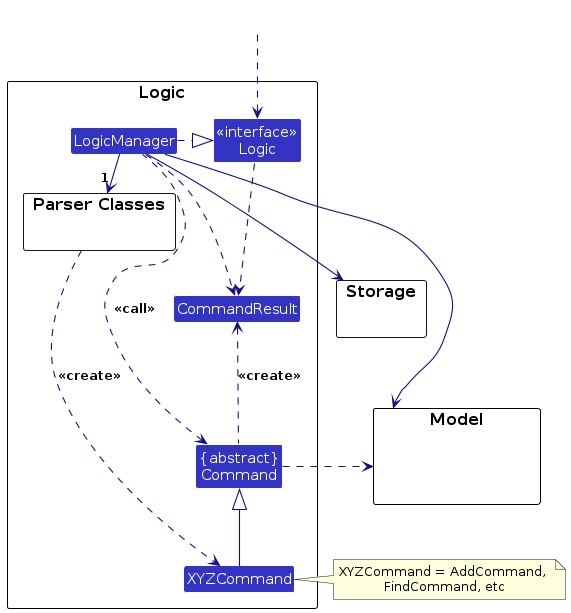
The sequence diagram below illustrates the interactions within the Logic component, taking execute("delete 1") API call as an example.
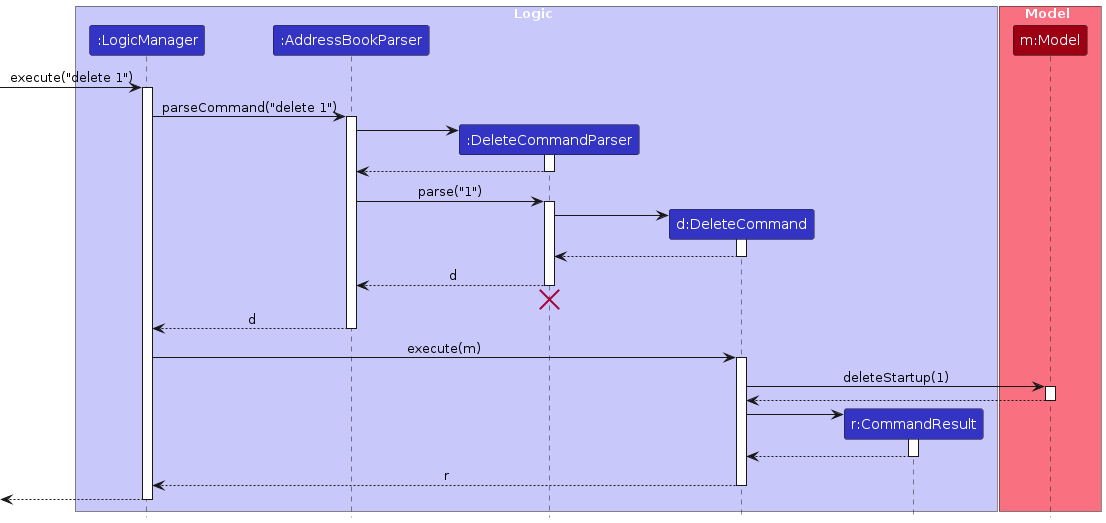
Note: The lifeline for DeleteCommandParser should end at the destroy marker (X) but due to a limitation of PlantUML, the lifeline continues till the end of diagram.
How the Logic component works:
- When
Logicis called upon to execute a command, it is passed to anAddressBookParserobject which in turn creates a parser that matches the command (e.g.,DeleteCommandParser) and uses it to parse the command. - This results in a
Commandobject (more precisely, an object of one of its subclasses e.g.,DeleteCommand) which is executed by theLogicManager. - The command can communicate with the
Modelwhen it is executed (e.g. to delete a startup).
Note that although this is shown as a single step in the diagram above (for simplicity), in the code it can take several interactions (between the command object and theModel) to achieve. - The result of the command execution is encapsulated as a
CommandResultobject which is returned back fromLogic.
Here are the other classes in Logic (omitted from the class diagram above) that are used for parsing a user command:
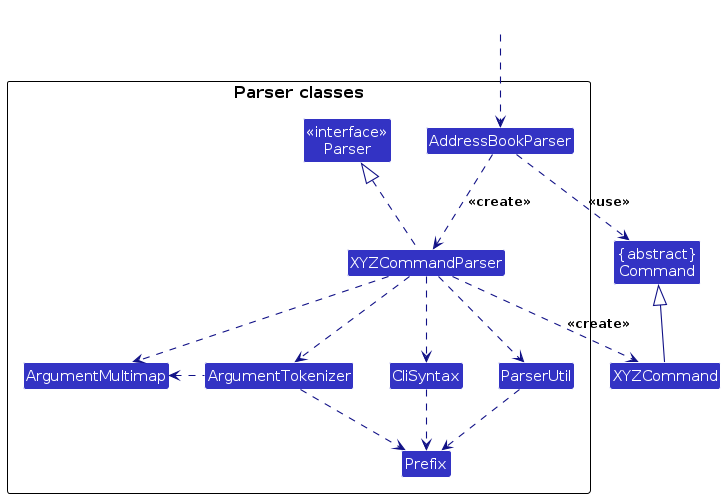
How the parsing works:
- When called upon to parse a user command, the
AddressBookParserclass creates anXYZCommandParser(XYZis a placeholder for the specific command name e.g.,AddCommandParser) which uses the other classes shown above to parse the user command and create aXYZCommandobject (e.g.,AddCommand) which theAddressBookParserreturns back as aCommandobject. - All
XYZCommandParserclasses (e.g.,AddCommandParser,DeleteCommandParser, ...) inherit from theParserinterface so that they can be treated similarly where possible e.g, during testing.
Model component
API : Model.java
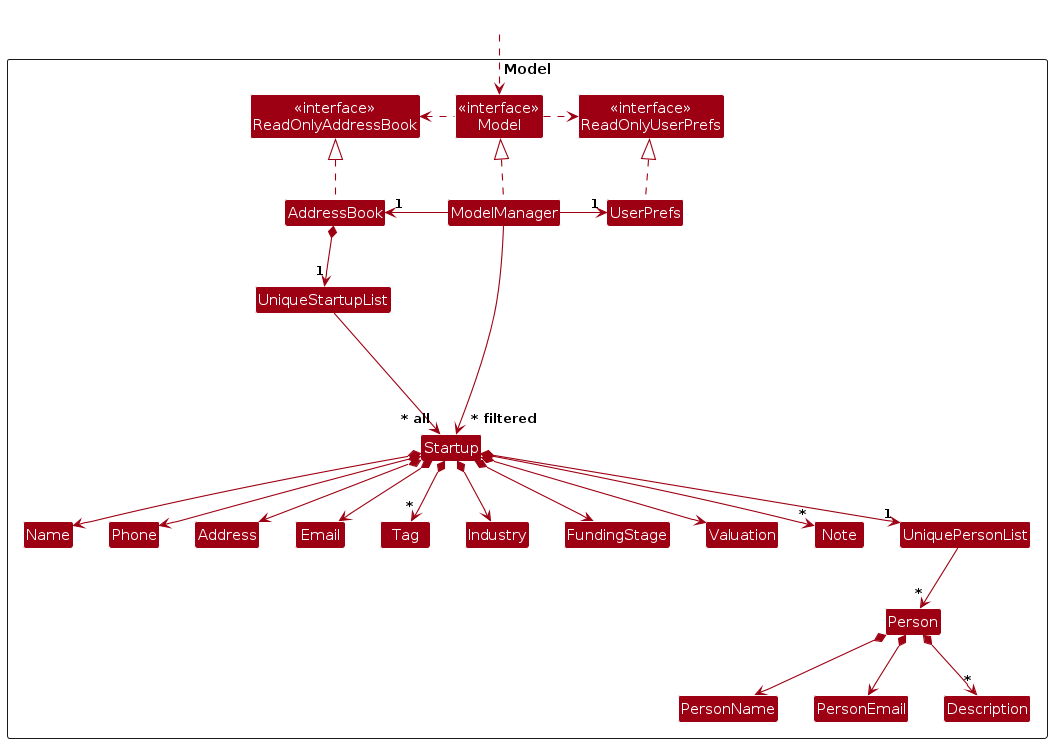
The Model component,
- stores the address book data i.e., all
Startupobjects (which are contained in aUniqueStartupListobject). - stores the currently 'selected'
Startupobjects (e.g., results of a search query) as a separate filtered list which is exposed to outsiders as an unmodifiableObservableList<Startup>that can be 'observed' e.g. the UI can be bound to this list so that the UI automatically updates when the data in the list change. - stores a
UserPrefobject that represents the user’s preferences. This is exposed to the outside as aReadOnlyUserPrefobjects. - does not depend on any of the other three components (as the
Modelrepresents data entities of the domain, they should make sense on their own without depending on other components)
Note: An alternative (arguably, a more OOP) model is given below. It has a Tag list in the AddressBook, which Startup references. This allows AddressBook to only require one Tag object per unique tag, instead of each Startup needing their own Tag objects.

Storage component
API : Storage.java
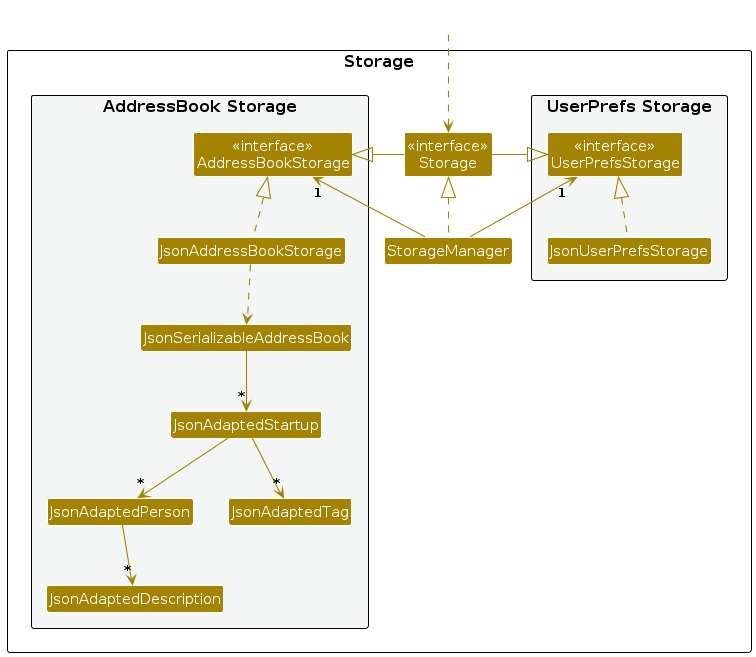
The Storage component,
- can save both address book data and user preference data in JSON format, and read them back into corresponding objects.
- inherits from both
AddressBookStorageandUserPrefStorage, which means it can be treated as either one (if only the functionality of only one is needed). - depends on some classes in the
Modelcomponent (because theStoragecomponent's job is to save/retrieve objects that belong to theModel)
Common classes
Classes used by multiple components are in the seedu.addressbook.commons package.
Implementation
This section describes some noteworthy details on how certain features are implemented.
Find Commands
The find commands allows users to find the startups with matching names, funding stages, or industries.
There are three find commands in CapitalConnect: find n/, find i/, find f. The implementation of these three commands are similar. Here we use the find n/ command to illustrate how they are executed.
Find by Name
The find n/ function allows users to find the startups that contain the names that users are interested in.
This function will display startup cards that have the same name as users provide. The startup card contains information other than the startup names, such as addresses, emails, phone numbers, etc..
To find the wanted startup, a NameContainsKeywordsPredicate is created to test whether a startup has a name that matches the user's input keywords. Similarly, find f/ and find i/ will create FundingStageContainsKeywordsPredicate and InudstryContainsKeywordsPredicate respectively. These commands only change the displayed list of startups, stored as filteredStartups in Model, without affecting the data stored in CapitalConnect.
A typical program flow is as follows:
- User enters a command to find startups by names, e.g.
find n/Apple. - The input is passed to the
AddressbookParserclass which callsFindCommandParser.FindCommandParserattempts to parse the flags present, and in this case isn/. Note thatFindCommandParserdoes not check invalid inputs like partial keywords.FindCommandParserwill only throw an exception if the keyword is empty. - If the parse is successful, a
NameContainsKeywordsPredicateis created to find the startups that contain the nameApple. - A new
FindCommandis created from the predicate and passed back toLogicManager. - The command is executed. The
filteredStartupsis updated with the predicate passed into the command. - The command result is created and passed back to the
LogicManager
The following sequence diagram illustrates the execution process of a find by name command.
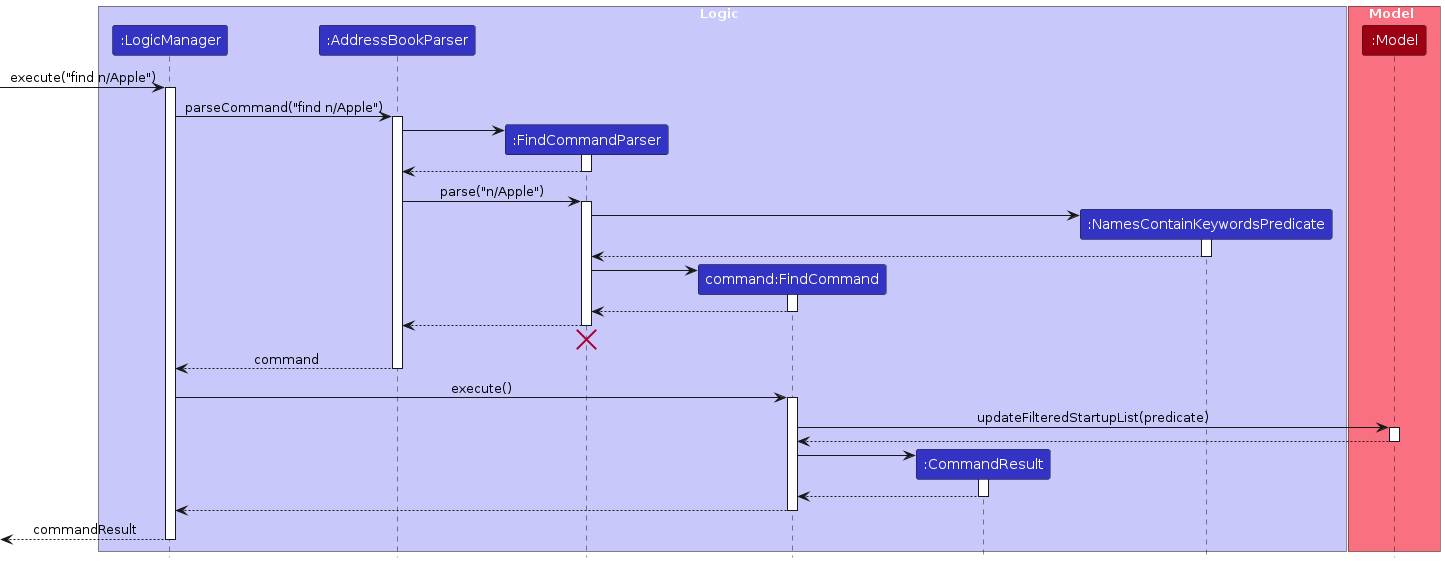
AddNote, EditNote, and DeleteNote Commands
The addnote, editnote, and deletenote commands enhance the ability of users to manage detailed annotations for each startup in CapitalConnect. These commands allow users to append notes, modify existing ones, or remove them from startups respectively. This section will delve into the implementations of these commands.
AddNote Command
The addnote command allows users to add a note to a specific startup.
Program Flow:
- Input Parsing: The user enters a command like
addnote 1 This is a new note.The input is processed byAddNoteCommandParserwhich parses the startup index and the note content. - Command Execution: A new
Noteobject is created, andAddNoteCommandis instantiated with the parsed index andNote. When executed, the command retrieves the specified startup by index fromModel, adds the new note to the startup's notes list, and updates the model. - Result Generation: A success message is generated, indicating that the note has been successfully added.
Sequence Diagram for AddNote Command:
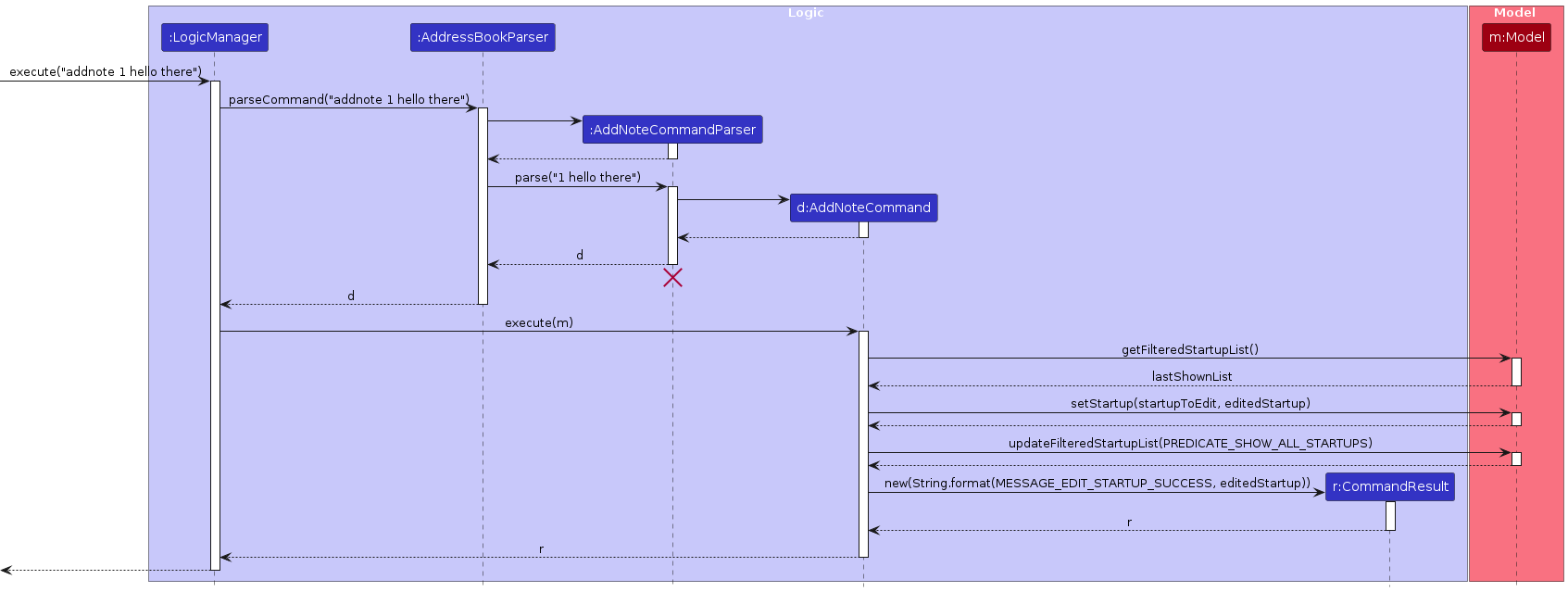
EditNote Command
The editnote command enables the modification of an existing note within a startup's note list.
Program Flow:
- Input Parsing: Users input a command like
editnote 1 2 Updated content of the note.where1is the startup index and2is the note index within that startup.EditNoteCommandParserparses these indices and the new note content. - Command Execution: The command looks up the startup by the first index and the note by the second index, then replaces the old note content with the new one.
- Result Generation: A success message is displayed to indicate the note was edited.
Sequence Diagram for EditNote Command:
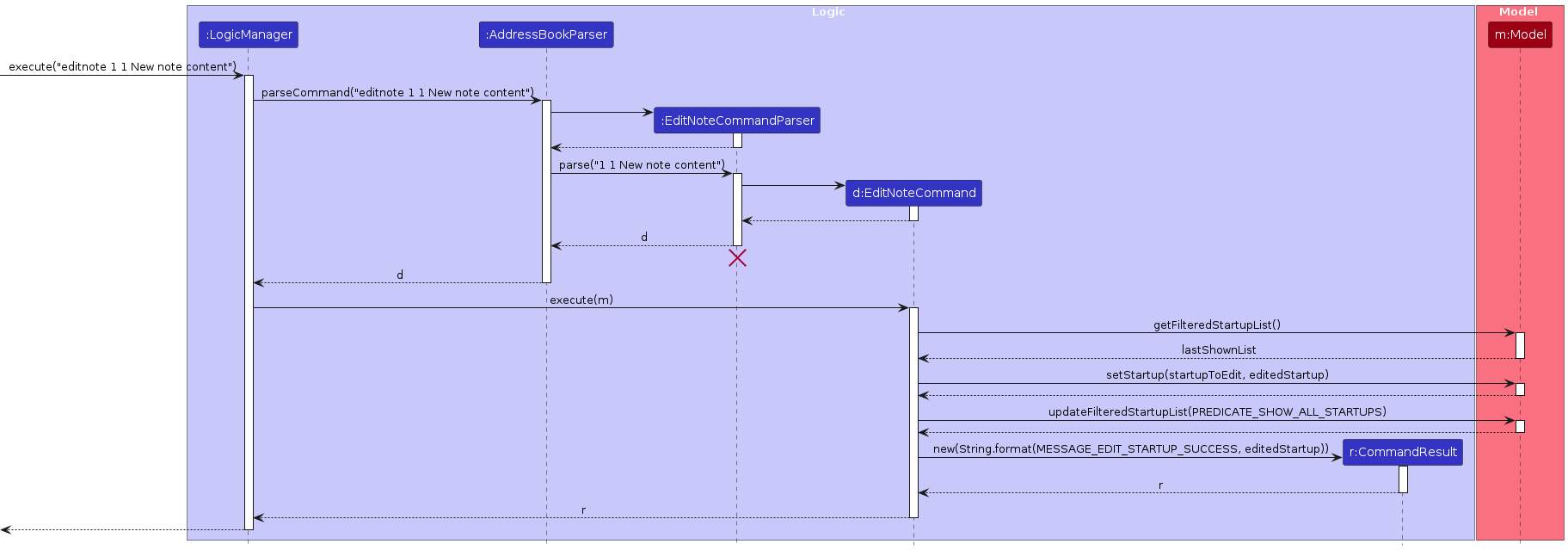
DeleteNote Command
The deletenote command allows users to remove a note from a startup.
Program Flow:
- Input Parsing: The user enters a command like
deletenote 1 1, aiming to delete the first note of the first startup.DeleteNoteCommandParserparses the indices. - Command Execution: The command verifies both indices, retrieves the corresponding startup and note, and removes the note from the startup's note list.
- Result Generation: A confirmation message is returned, indicating successful deletion.
Sequence Diagram for DeleteNote Command:
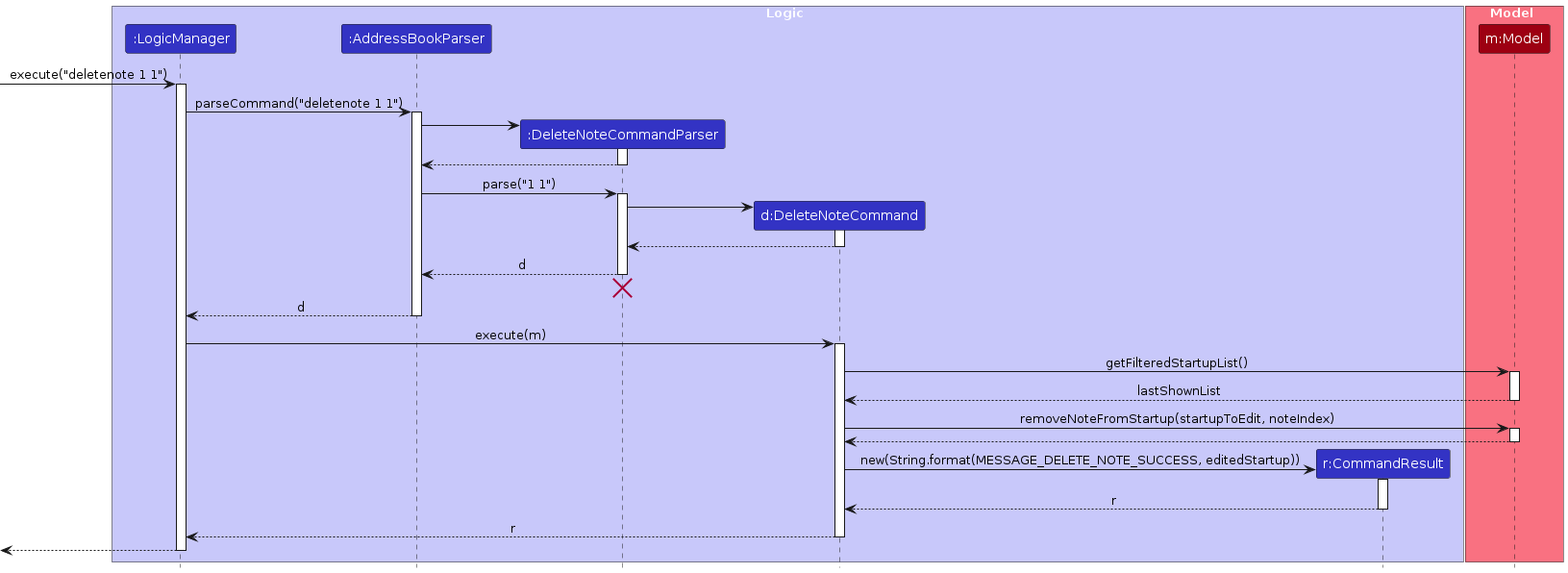
Common Features Across Note Commands
- Validation: Each command ensures that the indices provided are within the valid range before proceeding with modifications. If not, an error message is shown.
- Model Update: All commands interact with the
Modelto either add, modify, or delete notes, ensuring that all changes are reflected.
These commands collectively provide robust functionality for managing detailed annotations on startups, facilitating better information management within CapitalConnect.
Add and Edit Person Commands
Add Person Command
The add person command allows users to add key employees' information into a startup.
The key employee information will be displayed in the people pane, next to the startup card view. Through this function, users can keep track of employees' name, email, and other related information.
A typical program flow is as follows:
- User enters a command to add a key employee to the first startup, e.g.
add-p 1 pn/John pe/johndoe@example.com pd/founder. - The input is passed to the
AddressbookParserclass which callsAddPersonCommandParser, and then theAddPersonCommandParserparses the keywords from the user's input. - The
AddPersonCommandParserchecks whether all required fields are entered and whether the index is valid. If all checks are passed, the program will move ontoAddPersonCommand. - If the key employee does not exist in the startup, the startup's employee information will then be updated to include the new person.
The following sequence diagram illustrates the process of execution of an add person command.
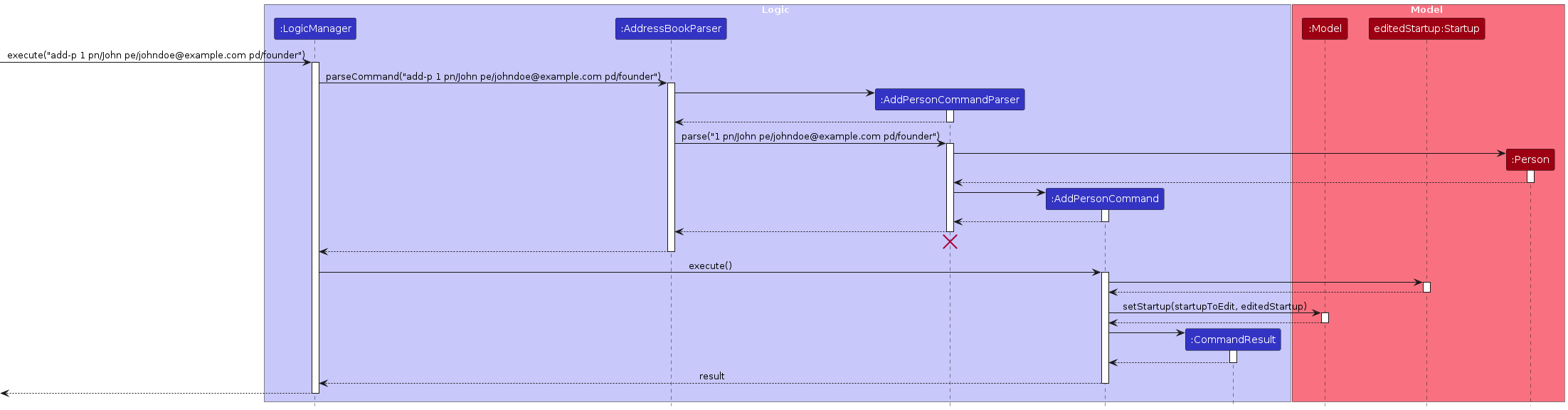
Edit Person Command
The edit person command allows users to edit key employees' information from a startup.
The key employee information will be displayed in the people pane, next to the startup card view. Through this function, users can keep track of employees' name, email, and other related information.
A typical program flow is as follows:
- User enters a command to edit a key employee of the first startup, e.g.
edit-p 1 1 pn/John pe/johndoe@example.com pd/founder. - The input is passed to the
AddressbookParserclass which callsEditPersonCommandParser, and then theEditPersonCommandParserparses the keywords from the user's input. - The
EditPersonCommandParserchecks whether all required fields are entered and whether the both indexes are valid. If all checks are passed, the program will move ontoEditPersonCommand. - If the EditPersonCommand doesn't cause duplicate key employee to exist in the startup (a duplicate key employee is noted by having the same email as an existing key employee) the startup's employee information will then be updated.
The following activity diagram illustrates the process of execution of an edit person command.
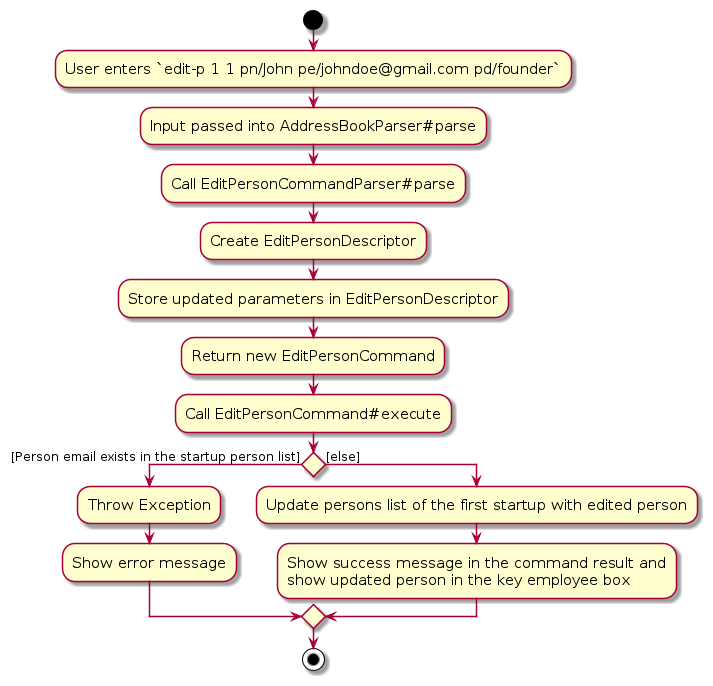
Documentation, logging, testing, configuration, dev-ops
Appendix: Requirements
Product scope
Target user profile: A venture capital portfolio manager who
- has a need to keep a significant amount of startup investments
- prefer desktop apps over other types
- can type fast
- prefers typing to mouse interactions
- is reasonably comfortable using CLI apps
Value proposition: Venture capital firms manage diverse portfolios of startup investments across various industries. The app streamlines the management of startup investments, enabling VC firms to easily add, categorize, and track a diverse portfolio of investments in various industries and funding stages.
User stories
Priorities: High (must have) - * * *, Medium (nice to have) - * *, Low (unlikely to have) - *
| Priority | As a … | I want to … | So that I can… |
|---|---|---|---|
* * * | new user | see usage instructions | refer to instructions when I forget how to use the App |
* * * | user | view the startup investments in my portfolio | see the list of startup investments that I'm interested in |
* * * | user | add a new startup investment to my portfolio | save the details of the new startup investment |
* * * | user | delete a startup investment to my portfolio | remove the startup investment that I am no longer interested in |
* * | user | find a startup investment by names | locate a startup investment by its name without having to go through the entire list |
* * | user | find a startup investment by industries | locate a startup investment by its industry without having to go through the entire list |
* * | user | find a startup investment by funding stages | locate a startup investment by its funding stage without having to go through the entire list |
* * | user | edit a startup investment in my portfolio | update a startup information in my portfolio |
* * | intermediate user | add a note to the startups I'm interested in | know more about the startup investment when checking it through the app |
* * | intermediate user | edit a note of the startups I'm interested in | update the startup investment in the app |
* * | intermediate user | delete a note of the startups I'm interested in | get rid of redundant information |
* * | intermediate user | add key employee's information to startups | know more about the startup through its people |
* * | intermediate user | edit key employee's information from the startups | update the startups' employees' information |
* * | intermediate user | delete key employee's information from the startups | remove outdated employee information from a startup |
Use cases
(For all use cases below, the System is the AddressBook and the Actor is the user, unless specified otherwise)
Use case: UC1 - Add a startup investment
MSS
User requests to add a new startup investment to their portfolio.
CapitalConnect dashboard prompts the user to provide details including:
- Startup name
- Industry
- Funding stage
- Address
- Contact information
- Valuation of startup
User provides the necessary details.
CapitalConnect verifies the input for validity.
CapitalConnect adds the new startup's profile to the user's portfolio in the dashboard.
Use case ends.
Extensions
4a. Invalid input or missing parameters.
4a1. CapitalConnect shows an error message.
Use case resumes at step 2.
4b. Startup name already exists in the portfolio.
4b1. CapitalConnect notifies the user about the duplicate entry.
Use case resumes at step 2.
Use case: UC2 - Search for startup investments by names
MSS
User requests to search for startup investments by names.
CapitalConnect dashboard prompts the user to input the names of the startup.
User provides the names of the startup.
CapitalConnect verifies the input for validity.
CapitalConnect searches for startup investments matching the specified names in the user's portfolio.
CapitalConnect displays the startup investments matching the search criteria.
Use case ends.
Extensions
4a. Invalid input or missing parameters.
4a1. CapitalConnect shows an error message.
Use case resumes at step 2.
Use case: UC3 - Search for startup investments by industries
MSS
User requests to search for startup investments by industries.
CapitalConnect dashboard prompts the user to input the industries.
User provides the industries.
CapitalConnect verifies the input for validity.
CapitalConnect searches for startup investments matching the specified industries in the user's startup portfolio.
CapitalConnect displays the startup investments matching the search criteria.
Use case ends.
Extensions
4a. Invalid input or missing parameters.
4a1. CapitalConnect shows an error message.
Use case resumes at step 2.
Use case: UC4 - Search for startup investments by funding stages
MSS
User requests to search for startup investments by funding stages.
CapitalConnect dashboard prompts the user to input the funding stage.
User provides the funding stage.
CapitalConnect verifies the input for validity.
CapitalConnect searches for startup investments matching the specified funding stages in the user's startup portfolio.
CapitalConnect displays the startup investments matching the search criteria.
Use case ends.
Extensions
4a. Invalid input or missing parameters.
4a1. CapitalConnect shows an error message.
Use case resumes at step 2.
Use case: UC5 - Save the current state of CapitalConnect dashboard
MSS
CapitalConnect automatically saves the state of the dashboard after every add and delete operation.
Use case ends.
Extensions
1a. Issue with saving the dashboard state.
1a1. CapitalConnect shows an error message indicating the issue with saving the dashboard state.
Use case ends.
Use case: UC6 - Delete a startup investment from the portfolio
MSS
User requests to delete a specific startup investment from their portfolio.
CapitalConnect dashboard prompts the user to input the index of the startup investment to be deleted.
User provides the index of the startup investment.
CapitalConnect verifies the input for validity.
CapitalConnect deletes the startup investment at the specified index from the user's portfolio.
CapitalConnect displays a confirmation message indicating successful deletion of the startup investment.
Use case ends.
Extensions
4a. Invalid input or missing parameters.
4a1. CapitalConnect shows an error message.
Use case resumes at step 2.
5a. Specified index is out of range or no startup investments at the specified index.
5a1. CapitalConnect shows an error message indicating the issue.
Use case ends.
Use case: UC7 - Edit a startup investment from the portfolio
MSS
User requests to edit a specific startup investment from their portfolio.
CapitalConnect dashboard prompts the user to input the index of the startup investment to be edited and updated details.
User provides the index of the startup investment and the updated details, where updated details must be one or more from the following:
- Startup name
- Industry
- Funding stage
- Address
- Contact information
- Valuation of Startup
CapitalConnect verifies the updated details for validity.
CapitalConnect verifies the index for validity.
CapitalConnect edits the startup investment at the specified index from the user's portfolio.
CapitalConnect displays a confirmation message indicating successful edit of the startup investment.
Use case ends.
Extensions
4a. Invalid input or missing parameters.
4a1. CapitalConnect shows an error message.
Use case ends.
5a. Specified index is out of range or no startup investments.
5a1. CapitalConnect shows an error message indicating the issue.
Use case ends.
Use case: UC8 - List all startups in CapitalConnect
MSS
- User requests to list all startups in CapitalConnect.
- CapitalConnect displays all startups.
Use case ends.
Use case: UC9 - Clear all startups in CapitalConnect
MSS
- User requests to clear all startups in CapitalConnect.
- CapitalConnect resets all current data and clears all the startups.
- CapitalConnect displays a empty list of startups.
Use case ends.
Use Case: UC10 - Add a Note to a Startup
MSS
- User requests to add a note to a specific startup in their portfolio.
- CapitalConnect dashboard prompts the user to input the index of the startup and the note content.
- User provides the index of the startup and the note content.
- CapitalConnect verifies the input for validity.
- CapitalConnect adds the note to the startup at the specified index in the user's portfolio.
- CapitalConnect displays a confirmation message indicating successful addition of the note.
Use case ends.
Extensions
4a. Invalid input or missing parameters.
- 4a1. CapitalConnect shows an error message.
- Use case resumes at step 2.
5a. Specified index is out of range or no startup at the specified index.
- 5a1. CapitalConnect shows an error message indicating the issue.
- Use case ends.
Use Case: UC11 - Edit an Existing Note of a Startup
MSS
- User requests to edit an existing note of a specific startup in their portfolio.
- CapitalConnect dashboard prompts the user to input the index of the startup and the index of the note, along with the new content for the note.
- User provides the necessary indices and the new note content.
- CapitalConnect verifies the input for validity.
- CapitalConnect updates the note at the specified index with the new content in the startup's notes list.
- CapitalConnect displays a confirmation message indicating successful modification of the note.
Use case ends.
Extensions
4a. Invalid input or missing parameters.
- 4a1. CapitalConnect shows an error message.
- Use case resumes at step 2.
5a. Specified startup index or note index is out of range or no such note exists.
- 5a1. CapitalConnect shows an error message indicating the issue.
- Use case resumes at step 2.
Use Case: UC12 - Delete a Note from a Startup
MSS
- User requests to delete a specific note from a startup in their portfolio.
- CapitalConnect dashboard prompts the user to input the index of the startup and the index of the note to be deleted.
- User provides both indices.
- CapitalConnect verifies the input for validity.
- CapitalConnect deletes the note at the specified index from the startup's notes list.
- CapitalConnect displays a confirmation message indicating successful deletion of the note.
Use case ends.
Extensions
4a. Invalid input or missing parameters.
- 4a1. CapitalConnect shows an error message.
- Use case resumes at step 2.
5a. Specified startup index or note index is out of range or no such note exists.
- 5a1. CapitalConnect shows an error message indicating the issue.
- Use case resumes at step 2.
Use Case: UC13 - Add a Person to a Startup
MSS
- User requests to add a person to a specific startup in their portfolio.
- CapitalConnect dashboard prompts the user to provide the index of the startup and the person details including:
- Person name
- Person email
- Description (optional)
- User provides the index of the startup and the necessary details.
- CapitalConnect verifies the input for validity.
- CapitalConnect adds the person to the startup at the specified index in the user's portfolio.
- CapitalConnect displays a confirmation message indicating successful addition of the note.
Use case ends.
Extensions
4a. Invalid input or missing parameters.
4a1. CapitalConnect shows an error message.
Use case resumes at step 2.
4b. Person email already exists in the startup's person list.
4b1. CapitalConnect notifies the user about the duplicate entry.
Use case resumes at step 2.
Use Case: UC14 - Edit an Existing Person in a Startup
MSS
- User requests to edit an existing person in a specific startup in their portfolio.
- CapitalConnect dashboard prompts the user to input the index of the startup and the index of the person, along with the details for the person, where updated details must be one or more from the following:
- Person name.
- Person email.
- Description.
- User provides the indices of the startup investment and the person, along with the updated person details.
- CapitalConnect verifies the input for validity.
- CapitalConnect updates the person at the specified index with the new content in the startup's person list.
- CapitalConnect displays a confirmation message indicating successful modification of the person.
Use case ends.
Extensions
4a. Invalid input or missing parameters.
- 4a1. CapitalConnect shows an error message. Use case resumes at step 2.
4b. Edited person email already exists in the startup's person list.
4b1. CapitalConnect notifies the user about the duplicate entry.
Use case resumes at step 2.
Use Case: UC15 - Delete a Person from a Startup
MSS
- User requests to delete a specific person from a startup in their portfolio.
- CapitalConnect dashboard prompts the user to input the index of the startup and the index of the person to be deleted.
- User provides both indices.
- CapitalConnect verifies the input for validity.
- CapitalConnect deletes the person at the specified index from the startup's person list.
- CapitalConnect displays a confirmation message indicating successful deletion of the person.
Use case ends.
Extensions
- 4a. Invalid input or missing parameters.
- 4a1. CapitalConnect shows an error message. Use case resumes at step 2.
Non-Functional Requirements
- Should work on any mainstream OS as long as it has Java
11or above installed. - Should be able to hold up to 1000 startups without a noticeable sluggishness in performance for typical usage.
- A user with above average typing speed for regular English text (i.e. not code, not system admin commands) should be able to accomplish most of the tasks faster using commands than using the mouse.
- The system should have a response time of less than 1 second for common operations, such as adding or deleting a startup investment, to provide a smooth user experience.
- The application should provide clear and user-friendly error messages in case of invalid input or system errors to assist users in troubleshooting issues efficiently.
- The dashboard interface should be responsive and adapt to different screen sizes, ensuring a seamless user experience across devices such as desktops, laptops, tablets, and smartphones.
Glossary
- Mainstream OS: Windows, Linux, Unix, MacOS
- Private contact detail: A contact detail that is not meant to be shared with others
- CapitalConnect dashboard: The user interface of the CapitalConnect application where users can manage their startup investments, perform searches, and view their portfolio.
- Startup investment: An investment made by a user in a startup company, typically including details such as the startup name, industry, funding stage, address, and contact information.
- Industry: The sector or field in which a startup operates, such as Tech, Biotech, or Finance.
- Funding stage: The development stage of a startup at which it has received a certain level of investment, such as Pre-Seed, Seed, Series A, Series B or Series C.
- Valuation: The valuation of the company.
- Dashboard state: The current configuration and data displayed in the CapitalConnect dashboard, including startup investments and any applied filters or search results.
- Index: A numeric value representing the position of an item within a list, used in commands to reference specific startup investments in the portfolio.
- Confirmation message: A notification displayed to the user indicating the successful completion of an action, such as adding or deleting a startup investment.
Appendix: Instructions for manual testing
Given below are instructions to test the app manually.
Note: These instructions only provide a starting point for testers to work on; testers are expected to do more exploratory testing.
Launch and shutdown
Initial launch
Download the jar file and copy into an empty folder
Double-click the jar file
Expected: Shows the GUI with a set of sample contacts. The window size may not be optimum.
Saving window preferences
Resize the window to an optimum size. Move the window to a different location. Close the window.
Re-launch the app by double-clicking the jar file.
Expected: The most recent window size and location is retained.
Getting help
Get help message on the usage of CapitalConnect
Test case:
help
Expected: A help box will pop up showing the link to the CapitalConnect user guide.Test case:
help 1234
Expected: A help box will pop up showing the link to the CapitalConnect user guide.
Adding a startup
Adding a startup with valid inputs.
- Test case:
add n/Google p/999 e/sundarpichal@example.com v/100000 a/Menlo Park, block 123, #01-01 f/A i/tech
Expected: The startup with the respective details have been successfully added to CapitalConnect. Details of the added startup shown.
- Test case:
Adding a startup with missing / invalid inputs.
Test case:
add n/ p/98765432 e/sundarpichal@example.com v/100000 a/Menlo Park, block 123, #01-01 f/A i/tech
Expected: No startup is added, message sent to user that name should not be blank.Test case:
add n/Google p/1 e/sundarpichal@example.com v/100000 a/Menlo Park, block 123, #01-01 f/A i/tech
Expected: No startup is added, message sent to user that phone number should be at least 3 digits long.Test case:
add n/Google p/98765432 e/sundarpichal@example.com v/100000 a/Menlo Park, block 123, #01-01 f/J i/tech
Expected: No startup is added, message sent to user on appropriate inputs for funding stages.Test case:
add n/Google p/98765432 e/sundarpichal@example.com v/-1 a/Menlo Park, block 123, #01-01 f/A i/tech
Expected: No startup is added, message sent to user on the valid inputs for company valuation.
Deleting a startup
Deleting a startup while all startups are being shown
Prerequisites: List all startups using the
listcommand. Multiple startups in the list.Test case:
delete 1
Expected: First startup is deleted from the list. Details of the deleted startup shown.Test case:
delete 0
Expected: No startup is deleted. Error details shown in the status message. Status bar remains the same.Other incorrect delete commands to try:
delete,delete x,...(where x is larger than the list size)
Expected: Similar to previous.
Deleting a startup after
findcommand is performedPrerequisites: A startup with the name
Appleexists. Find the startup using thefind n/applecommand. Startups in the list are shown.Test case:
delete 1
Expected: First startup displayed on the list is deleted. Details of the deleted startup shown.Test case:
delete 0
Expected: No startup is deleted. Error details shown in the status message. Status bar remains the same.Other incorrect delete commands to try:
delete,delete x,...(where x is larger than the list size)
Expected: Similar to previous.
Editing a startup
Prerequisites: One startup in CapitalConnect at the first position.
Editing startup with valid inputs
Test case:
edit 1 n/test
Expected: The startup at position 1 has its name changed. Details of the edited startup is shown.Test case:
edit 1 v/9999
Expected: The startup at position 1 has its valuation changed, details of the edited startup is shown. The new valuation is displayed as9.9k.
Editing a startup with invalid inputs
Test case:
edit 1 f/H
Expected: No edits made to any startups, users are informed on valid input for funding stages.Test case:
edit 1 i/Expected: No edits made to any startups, users are informed on valid industry inputs.
Finding a startup
Prerequisites: One startup named
Appleintechindustry and with a funding stageAis presented in CapitalConnect.Finding a startup with valid inputs.
Test case:
find n/Apple
Expected: The startup with the respective name has been successfully displayed in CapitalConnect.Test case:
find i/tech
Expected: The startup with the respective industry has been successfully displayed in CapitalConnect.Test case:
find f/A
Expected: The startup with the respective funding stage has been successfully displayed in CapitalConnect.
Finding a startup with missing / invalid inputs.
Test case:
find n/
Expected: No startup is displayed, message of invalid command format is sent to user as names should not be blank.Test case:
find i/
Expected: No startup is displayed, message of invalid command format is sent to user as industries should not be blank.Test case:
find f/
Expected: No startup is displayed, message of invalid command format is sent to user as funding stages should not be blank.Test case:
find
Expected: No startup is displayed, message of invalid command format is sent to user as given keywords should not be blank.
Listing Startups
Viewing all startups in CapitalConnect
Prerequisites: There are startups stored in CapitalConnect.
Test case:
list
Expected: all previously saved startups will be shown only in the startup list. Success message is displayed.Test case:
list 1234
Expected: all previously saved contacts will be shown only in the startup list. Success message is displayed.
Adding a Note to a Startup
Prerequisites: One startup in CapitalConnect at the first position with 0 or more notes
Adding a note with valid inputs
- Test case:
addnote 1 Beautiful and Handsome
Expected: The startup at position 1 has a note added to it. Details of the Note is shown in the Note Box when the startup card with index 1 is selected.
- Test case:
Adding a note with invalid inputs
Test case:
addnote 1
Expected: No note is added to the Startup and Note Box, users are informed on valid input for the addnote command.Test case:
addnote No index given
Expected: No note is added to the Startup and Note Box, users are informed on valid input for the addnote command.
Editing a Note in a Startup
Prerequisites: A startup in CapitalConnect in position 1 with at least one note.
Editing a note with valid inputs
- Test case:
editnote 1 1 New content for the noteExpected: The first note of the startup at index 1 is edited to "New content for the note". Details of the Note is shown in the Note Display Box when the startup card with index 1 is selected.
- Test case:
Editing a note with invalid inputs
Test case:
editnote
Expected: No note is edited. Error message about invalid command format is shown.Test case:
editnote 1
Expected: No note is edited. Error message about invalid command format is shown.Test case:
editnote 1 2
Expected: No note is edited. Error message about invalid command format is shown.Test case:
editnote 1 99 New content but invalid note index
Expected: No note is edited as the note index is out of range. Error message about invalid note index is shown.Test case:
editnote 99 1 New content but invalid startup index
Expected: No note is edited as the startup index is out of range. Error message about invalid startup index is shown.
Deleting a Note from a Startup
Prerequisites: A startup in CapitalConnect in position 1 with at least one note.
Deleting a note with valid inputs
- Test case:
deletenote 1 1
Expected: The first note of the startup at index 1 is deleted. Details of the updated notes list are shown in the Note Box when the startup card with index 1 is selected.
- Test case:
Deleting a note with invalid inputs
Test case:
deletenote
Expected: No note is deleted. Error message about invalid command format is shown.Test case:
deletenote 1
Expected: No note is deleted. Error message about invalid command format is shown.Test case:
deletenote 1 99
Expected: No note is deleted as the note index is out of range. Error message about invalid note index is shown.Test case:
deletenote 99 1
Expected: No note is deleted as the startup index is out of range. Error message about invalid startup index is shown.
Adding a Person to a Startup
Adding a person to a startup with valid input
Prerequisites: There must be at least one startup stored in CapitalConnect.
Test case (compulsory fields only):
add-p 1 pn/John pe/johndoe@gmail.com
Expected: The startup at position 1 has a person added to it. Details of thePersonis shown in the key employee box if the startup card with index 1 is selectedTest case (all fields specified):
add-p 1 pn/Joe pe/joe@gmail.com pd/founder
Expected: TheStartupat position 1 has aPersonadded to it. Details of thePersonis shown in the key employee box if the startup card with index 1 is selected.Test case (multiple descriptions specified):
add-p 1 pn/James pe/james@gmail.com pd/Founder pd/Harvard graduate
Expected: TheStartupat position 1 has aPersonadded to it. Details of thePersonis shown in the key employee box if the startup card with index 1 is selected.Test case (duplicate descriptions specified):
add-p 1 pn/Jane pe/jane@gmail.com pd/Founder pd/Founder
Expected: TheStartupat position 1 has aPersonadded to it. The addedPersonshould contain only one descriptionFounder, since the two inputted description are duplicate. Details of thePersonis shown in the key employee box if the startup card with index 1 is selected.
Adding a person to a startup with invalid input
Prerequisites: There must be at least one startup stored in CapitalConnect. For our example we assume there are less than 50 startups stored in CapitalConnect and a person with the email
johndoe@gmail.comis already stored inside the startup with index 1.Test case (missing compulsory field):
add-p 1 pe/jane@gmail.com pd/founder
Expected: NoPersonadded to theStartup. Error details shown in the status message. The key employee box remains unchanged.Test case (invalid index):
add-p 99 pn/Amy pe/amy@gmail.com pd/founder
Expected: NoPersonadded to theStartup. Error details shown in the status message. The key employee box remains unchanged.Test case (duplicate email):
add-p 1 pn/Jess pe/johndoe@gmail.com pd/founder
Expected: NoPersonadded to theStartup. Error details shown in the status message. The key employee box remains unchanged.Test case (repeated single-valued fields):
add-p 1 pn/Jess pn/James pe/johndoe@gmail.com pd/founder
Expected: NoPersonadded to theStartup. Error details shown in the status message. The key employee box remains unchanged.Test case (invalid format for one field):
add-p 1 pn/Amy* pe/johndoe@gmail.com pd/founder
Expected: NoPersonadded to theStartup. Error details shown in the status message. The key employee box remains unchanged.Other incorrect
add-pcommands to try:add-p 1 pn/,add-pExpected: similar to previous
Editing a Person in a Startup
Editing a person in a startup with valid input
Prerequisites: The startup at index 1 contains at least 1 person. No person inside the startup at index 1 has the email
josh@gmail.comandjay@gmail.comTest case (name specified):
edit-p 1 1 pn/John
Expected: The name of the first person inside the startup at index 1 gets edited toJohn. Details of the updatedPersonis shown in the key employee box if the startup card with index 1 is selectedTest case (email specified):
edit-p 1 1 pe/josh@gmail.com
Expected: The email of the first person inside the startup at index 1 gets edited tojosh@gmail.com. Details of the updatedPersonis shown in the key employee box if the startup card with index 1 is selectedTest case (description specified):
edit-p 1 1 pd/ceo
Expected: The description of the firstPersoninside theStartupat index 1 gets edited toceo. Details of the updatedPersonis shown in the key employee box if the startup card with index 1 is selected.Test case (empty description specified):
edit-p 1 1 pd/
Expected: The description of the firstPersoninside theStartupat index 1 is removed. Details of the updatedPersonis shown in the key employee box if the startup card with index 1 is selected.Test case (multiple description specified):
edit-p 1 1 pd/founder pd/new
Expected: The firstPersoninside theStartupat index 1 has two descriptions, which arefounderandnew. Details of the updatedPersonis shown in the key employee box if the startup card with index 1 is selected.Test case (duplicate description specified):
edit-p 1 1 pd/founder pd/founder
Expected: The firstPersoninside theStartupat index 1 only has one descriptionfounder, since the specified tags are duplicate. Details of the updatedPersonis shown in the key employee box if the startup card with index 1 is selected.Test case (all fields specified):
edit-p 1 1 pn/Jay pe/jay@gmail.com pd/founder
Expected: The details of the first person inside the startup at index 1 gets edited. Details of the updatedPersonis shown in the key employee box if the startup card with index 1 is selected.
Editing a person in a startup with invalid input
Prerequisites: For our example, we assume there are less than 10 startups stored in CapitalConnect and less than 10 person stored in the startup at index 1. We also assume a person with the email
johndoe@gmail.comis already stored inside the startup with index 1.Test case (missing person index):
edit-p 1 pn/name pd/founder
Expected: NoPersongets edited. Error details shown in the status message.Test case (invalid startup index):
edit-p 99 1 pn/Amy pe/amy@gmail.com pd/founder
Expected: NoPersongets edited. Error details shown in the status message.Test case (invalid person index):
edit-p 1 50 pn/Amy pe/amy@gmail.com pd/founder
Expected: NoPersongets edited. Error details shown in the status message.Test case (duplicate email):
edit-p 1 1 pn/Jess pe/johndoe@gmail.com pd/founder
Expected: NoPersongets edited. Error details shown in the status message.Test case (invalid format for one field):
edit-p 1 1 pn/Amy* pe/johndoe@gmail.com pd/founder
Expected: NoPersongets edited. Error details shown in the status message.Other incorrect
edit-pcommands to try:edit-p 1 1 pn/,edit-p,edit-p 1 1 pe/email
Expected: similar to previous
Deleting a Person from a Startup
Deleting a person from a startup with valid input
Prerequisites: The startup at index 1 contains at least 1 person.
Test case :
delete-p 1 1
Expected: The first person inside the startup at index 1 gets deleted. Details of thePersonis removed from the key employee box if the startup card with index 1 is selected
Deleting a person from a startup with invalid input
Prerequisites: For our example, we assume there are 10 startups stored in CapitalConnect and there are 10 person stored in the startup at index 1.
Test case (invalid startup index):
delete-p 99 1
Expected: NoPersongets deleted. Error details shown in the status message.Test case (invalid person index):
delete-p 1 50
Expected: NoPersongets deleted. Error details shown in the status message.Test case (missing person index):
edit-p 1 pn/name pd/founder
Expected: NoPersongets deleted. Error details shown in the status message.Test case (no index specified):
delete-p
Expected: NoPersongets deleted. Error details shown in the status message.
Clearing All Startups Data
Clearing all startups data in CapitalConnect
Prerequisites: There are startups stored in CapitalConnect.
Test case:
clear
Expected: All previously saved startups will be removed from the startup list. Success message is displayed.Test case:
clear 1234
Expected: All previously saved startups will be removed from the startup list. Success message is displayed.
Saving Startups Data
Saving startups data stored in CapitalConnect
Prerequisites: There are startups stored in CapitalConnect.
Close the program using the
exitcommand or by double-clicking the close button.Reopen the app Expected: The app should display all previously stored startup data.
Appendix: Planned Enhancement
Team size: 4
Limit length of startup name: Currently we do not limit length of startup name user can input. This results in overflow. We plan to address this in the future by limiting length of startup names to 32 letters long.
Supporting country codes: Currently we do not allow users to specify country codes using "-", this makes it hard to track international numbers. We plan to allow for the user to add an optional country code field alongside the phone number in further iterations.
Limit phone numbers: Currently we do not limit the length of phone numbers users can input. This may result in a UI overflow. We plan to address this in the future by limiting the length of the phone number to 8 digits for the number and 3 digits for the country code after planned enhancement 2 has been completed.
Supporting non-alphanumerical characters in startup names: Some company names may contain non-alphanumerical characters. We plan to address this in the future by allowing for such characters to be in the name, but also changing the current regular expression rules to ensure that the input remains valid.
Supporting non-alphanumerical characters in tags: Currently tags must be in alphanumerical characters without spacings. This forces users to find alternative means to add tags, such as using camel case within their tags instead. For example,
US basedwould not be an allowed tag, resorting in users tagging the startup asUSBasedinstead. We plan to address this in the future by allowing for such characters to be in the tag, but also changing the current regular expression rules to ensure that the input remains valid.Supporting Indexes for notes: Currently, notes displayed do not contain information about their indexes, making editing and deleting them not as straightforward and requires remembering their index or counting from the top. We plan to address this in a future iteration.
Supporting partial matching in find commands: We understand that you might want to use partial matching to find matching startups, but this feature is currently under development. This feature will be dropped soon!
Potential limitation in detecting duplicated persons: Note that duplicated persons in one startup are detected by
pe/EMAIL. We assume that email is unique for every person. In other words, we assume that it is possible to have 3 Johns in one company, and they all have different emails. Before adding a new person to the startup, always double-check their email to make sure that the person is not added already. Also take note that we allow one person to work in multiple startups.